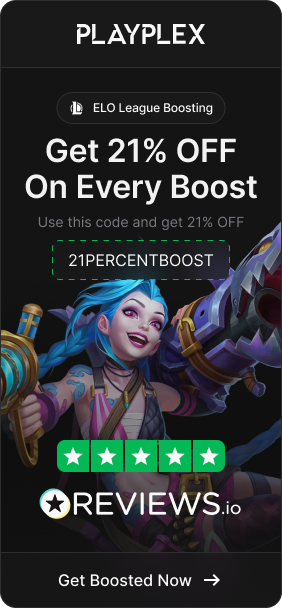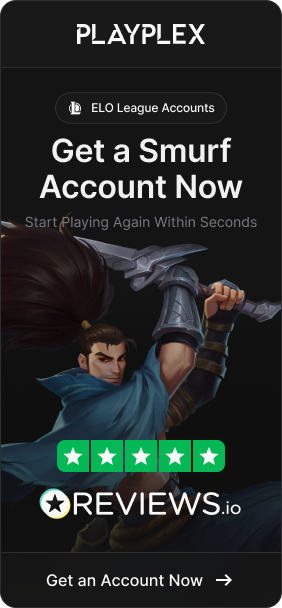With the launch of Vanguard, Riot Games’ new anti-cheat system, many League of Legends players began encountering the frustrating “Van 1067” error message without knowing how to fix it. This issue prevented them from being able to properly run the game and enjoy their usual LoL sessions. If you’ve been stuck staring at this error code and unsure of what to do, don’t worry – we’ve got a straight-up solution for you. Keep reading to learn the quick fix for this Vanguard error.
Also Read: LoL Empyrean Event 2024: Pass, Rewards, Skins, and More!

What is Error: Van 1067?
Error: Van 1067 is directly related to having the TPM (Trusted Platform Module) 2.0 disabled on your computer. TPM 2.0 is a security feature that needs to be enabled in order to install and run Windows 11. Vanguard also requires TPM 2.0 to be active. So if this function is turned off on your PC, Vanguard won’t be able to properly run, resulting in the Van 1067 error message.
There are a couple common reasons why TPM 2.0 may be disabled, causing this issue. Some PC owners purposely disable it after installing Windows. Other times, it can get turned off automatically, such as after a Windows update or driver installation. Regardless of how it was disabled, having TPM 2.0 turned off prevents Vanguard from working correctly.
Also Read: How To Get Mythic Essence in LoL

How To Fix Error: Van 1067?
If you’re seeing the Van 1067 error in League of Legends, it means the game’s anti-cheat system Vanguard is being blocked from running properly on your computer. Don’t worry, though – this is an easy problem to solve! Here are the simple steps to fix the Error: Van 1067 in League of Legends:
- Find your BIOS hotkey, This is usually the F2 or Delete key when your computer starts up. You can also search online for your motherboard model and “BIOS hotkey” to double-check the right key to use.
- Restart your computer, You’ll need to reboot your PC to access the BIOS settings.
- Spam the BIOS hotkey, As your computer reboots, repeatedly tap the BIOS hotkey you found in Step 1. This will allow you to enter the BIOS settings menu.
- Locate the Security tab, Once in BIOS, look for a tab labeled “Security” or something similar.
- Enable the TPM option, Inside the Security section, find an option called “TPM” or “Trusted Platform Module”. This may be disabled currently.
- Turn TPM on and save changes, Enable the TPM setting by changing it to “Enabled” or checking the box next to it. Then save your settings and exit BIOS.
After these steps, TPM 2.0 will be activated on your computer, allowing Vanguard to run properly. This should fix the Van 1067 error so you can get back to playing League of Legends!
Also Read: Guide to Change Language in League of Legends
Conclusion
By following the simple steps outlined in this guide, you can easily resolve the frustrating Van 1067 error in League of Legends. Enabling the TPM 2.0 feature through your computer’s BIOS is the key to allowing Vanguard to run smoothly. With this anti-cheat system working properly, you’ll be able to get back into the game without any more annoying interruptions from error messages. Happy fragging!
But why stop there? If you want to take your game to the next level and dominate the competition, check out our High-quality League of Legends accounts, and professional League of Legends boosting services.
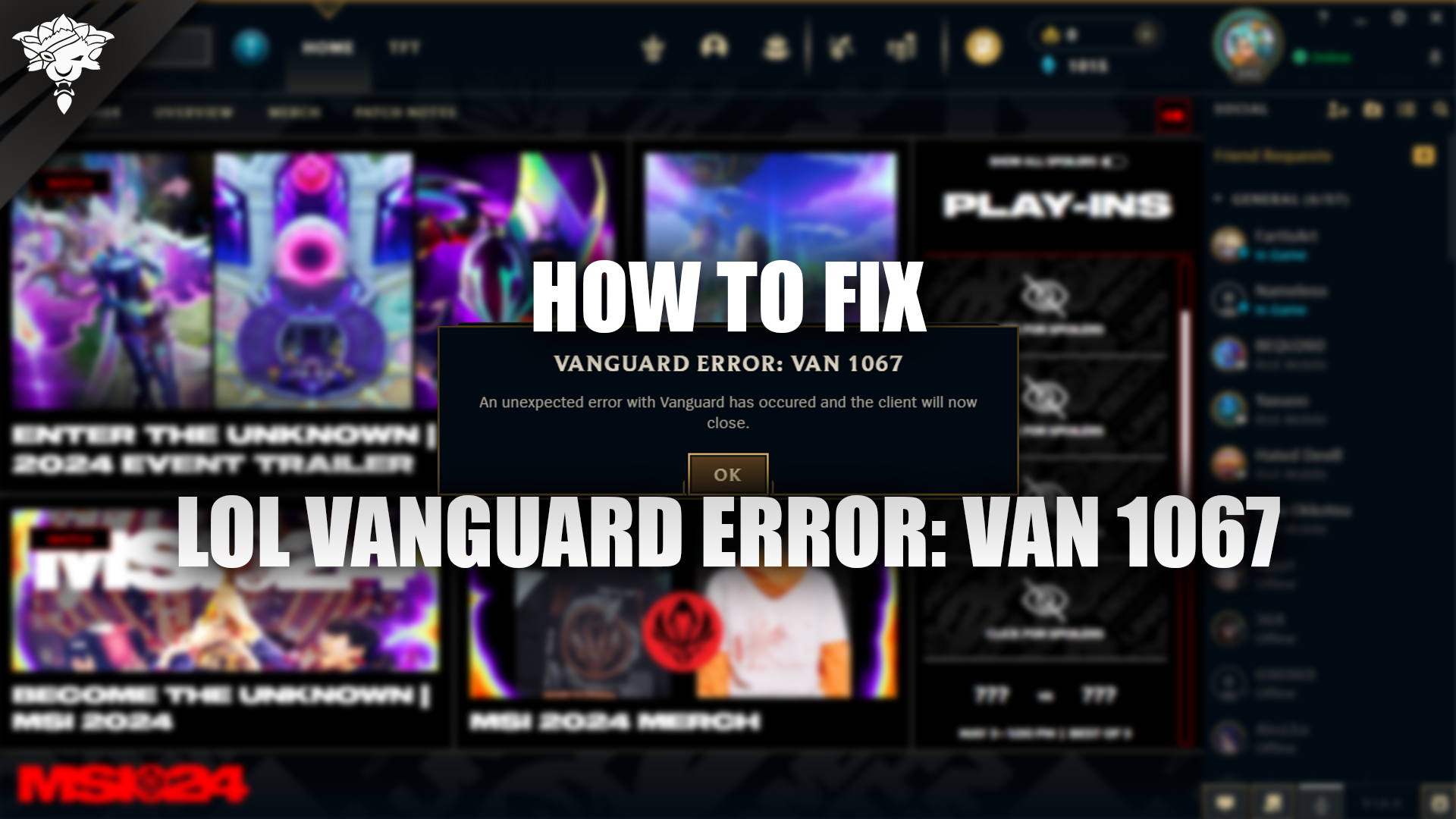
 League of Legends
League of Legends