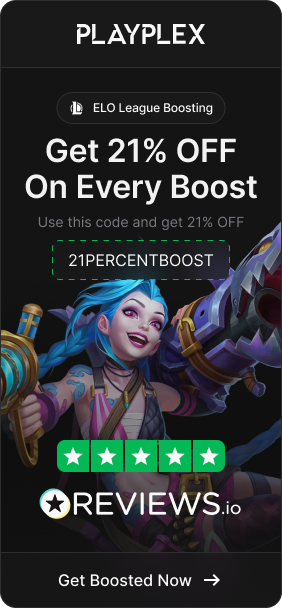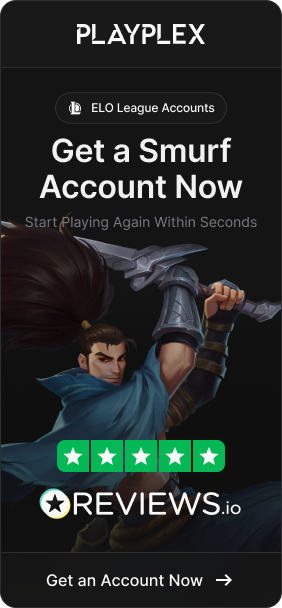Der Ton ist ein entscheidender Bestandteil jedes Multiplayer-Ego-Shooters wie Counter-Strike 2. Die Fähigkeit, Schritte, Schüsse und andere Audiosignale präzise zu hören, verschafft den Spielern einen Wettbewerbsvorteil, da sie dadurch Feinde und Ereignisse auf der Karte leichter orten können.
Viele Spieler haben in CS keinen Ton oder Probleme mit dem Ton. Dieser Artikel bietet Lösungen für häufige Tonprobleme in CS2, damit Sie Ihren Ton wieder optimal nutzen können.
Lesen Sie auch: Wie werden FPS in CS 2 angezeigt?
Tipps zum Reparieren des CS2-Sounds
Nach gründlicher Recherche haben wir die 5 besten Methoden zur Behebung von Soundproblemen in CS2 zusammengestellt. Befolgen Sie diese Schritte zur Fehlerbehebung und Sie werden wahrscheinlich alle auftretenden Soundstörungen oder -fehler beheben
Methode 1: Aktualisieren Sie Ihre Audiotreiber
Eine der ersten Maßnahmen zur Behebung von Soundproblemen in CS2 ist die Aktualisierung Ihrer Audiotreiber . Audiotreiber fungieren als Softwareschnittstelle zwischen dem Betriebssystem Ihres Computers und der Soundkarte/Hardware. Mit der Zeit können sich Fehler und Kompatibilitätsprobleme einschleichen, insbesondere wenn die Treiber sehr veraltet sind.
Besuchen Sie die Website Ihres Soundkarten- oder Motherboardherstellers, um die neuesten Treiber herunterzuladen. Installieren Sie diese neuen Treiber und testen Sie CS2 dann erneut, um zu sehen, ob es etwaige Soundprobleme behoben hat.
Durch die Aktualisierung auf die neuesten Audiotreiber können Sie eine ganze Reihe von Problemen wie Knackgeräusche, Mikrofonprobleme, nicht funktionierende Lautsprecher und mehr beheben. Vernachlässigen Sie diesen grundlegenden Wartungsschritt nicht, bevor Sie sich an die komplexere Fehlerbehebung wagen.
Methode 2: Überprüfen Sie, ob CS 2 versehentlich stummgeschaltet wurde
Ein einfacher Fehler wie das versehentliche Stummschalten des Spiels kann dazu führen, dass der Ton in CS2 nicht mehr funktioniert. Öffnen Sie den Lautstärkemixer in Windows (indem Sie mit der rechten Maustaste auf das Lautsprechersymbol klicken und „Lautstärkemixer öffnen“ auswählen). Überprüfen Sie, ob der Lautstärkeregler der CS2-Anwendung stummgeschaltet oder sehr niedrig ist . Schalten Sie CS2 stumm und/oder erhöhen Sie die Lautstärke im Mixer wieder.
Sie können das Spiel auch komplett neu starten, um unbeabsichtigte Stummschaltungen zurückzusetzen. Stellen Sie sicher, dass Ihre Gesamtlautstärke in CS2 ebenfalls aufgedreht und nicht stummgeschaltet ist. Überprüfen Sie Ihre Tastatur, um sicherzustellen, dass die Stummschalttaste nicht versehentlich gedrückt wurde – dies schaltet Spiele oft sofort stumm. CS2 kann auch in den Einstellungen Ihrer Spieleplattform, beispielsweise Steam, stummgeschaltet werden.
Gehen Sie die verschiedenen Lautstärke- und Stummschaltregler Ihres Betriebssystems und Ihres Spieledienstes durch, um alle Aspekte abzudecken. Etwas so Einfaches wie die Stummschaltung kann den Ton vollständig abschalten. Stellen Sie daher sicher, dass CS2 nicht unbeabsichtigt stummgeschaltet wird.
Methode 3: Überprüfen Sie die Audioeinstellungen im Spiel
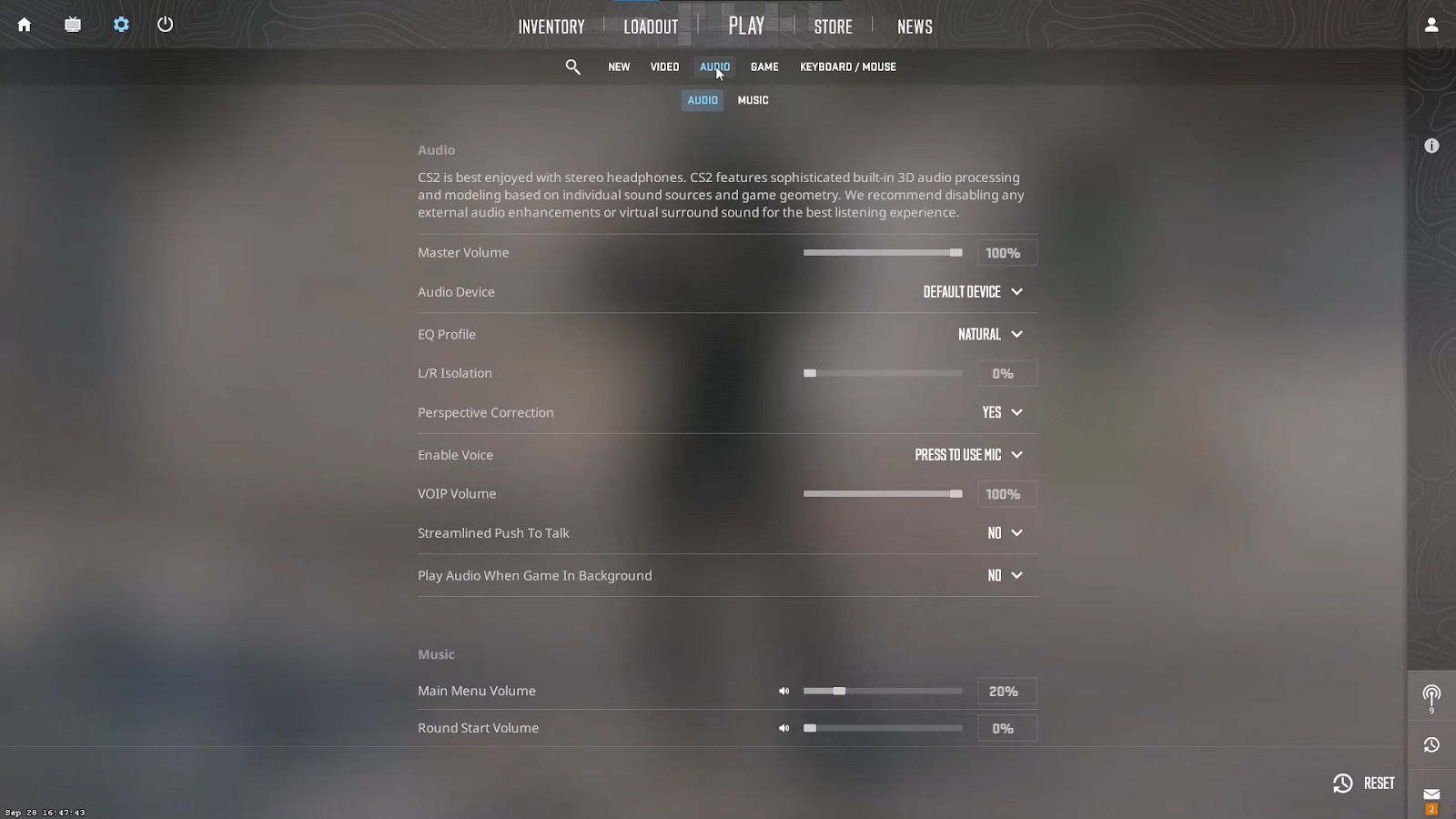
Viele Audioprobleme können auf falsche In-Game-Soundkonfigurationen zurückzuführen sein. Öffnen Sie die Audioeinstellungen von CS2 über das Optionsmenü und überprüfen Sie, ob alles richtig eingerichtet ist. Stellen Sie sicher, dass die Gesamtlautstärke aufgedreht ist. Überprüfen Sie, ob das richtige Audioausgabegerät ausgewählt ist, wenn Sie mehrere Gaming-Headsets oder -Lautsprecher angeschlossen haben. CS2 hat möglicherweise das falsche Gerät als Standard.
Stellen Sie außerdem sicher, dass Audiomodi wie Surround Sound und Erweiterungen für Ihre Lautsprecherkonfiguration richtig konfiguriert sind. Durch das Optimieren dieser Einstellungen können Sie leise Geräusche verstärken oder die Spiellautstärke ausgleichen. Überprüfen Sie außerdem, ob Einstellungen wie Voice-Chat und Mikrofoneingangspegel angepasst werden müssen.
Lesen Sie auch: CS 2 Boosting Services: Alles, was Sie wissen müssen
Methode 4: Investieren Sie in einen guten Kopfhörer
Auch die Qualität Ihrer Kopfhörer oder Lautsprecher kann sich auf die Klangqualität in Counter-Strike 2 auswirken . Eingebaute Lautsprecher in einem Monitor oder billige Ohrhörer liefern oft nicht den klaren, gerichteten Ton, der für kompetitive Ego-Shooter erforderlich ist. Die Soundhardware Ihres Geräts begrenzt die Audioqualität des Spiels.
Erwägen Sie ein Upgrade auf ein spezielles Gaming-Headset, das für präzisen In-Game-Sound entwickelt wurde. Hochwertige Kopfhörer mit großen Treibern bieten Ihnen einen besseren Dynamikbereich und positionelles Audio-Feedback. So können Sie Schüsse, Schritte und andere Soundeffekte präzise orten.
Gute Gaming-Headsets verfügen zudem häufig über Software-Unterstützung für individuelle Audioeinstellungen und Surround-Sound-Modi. Dies verbessert das Hörerlebnis zusätzlich. Während ein Geräte-Upgrade zusätzliche Kosten verursacht, zahlt sich hochwertige Audio-Hardware durch besseren In-Game-Sound aus.
Methode 5: Überprüfen Sie die Spieldateien
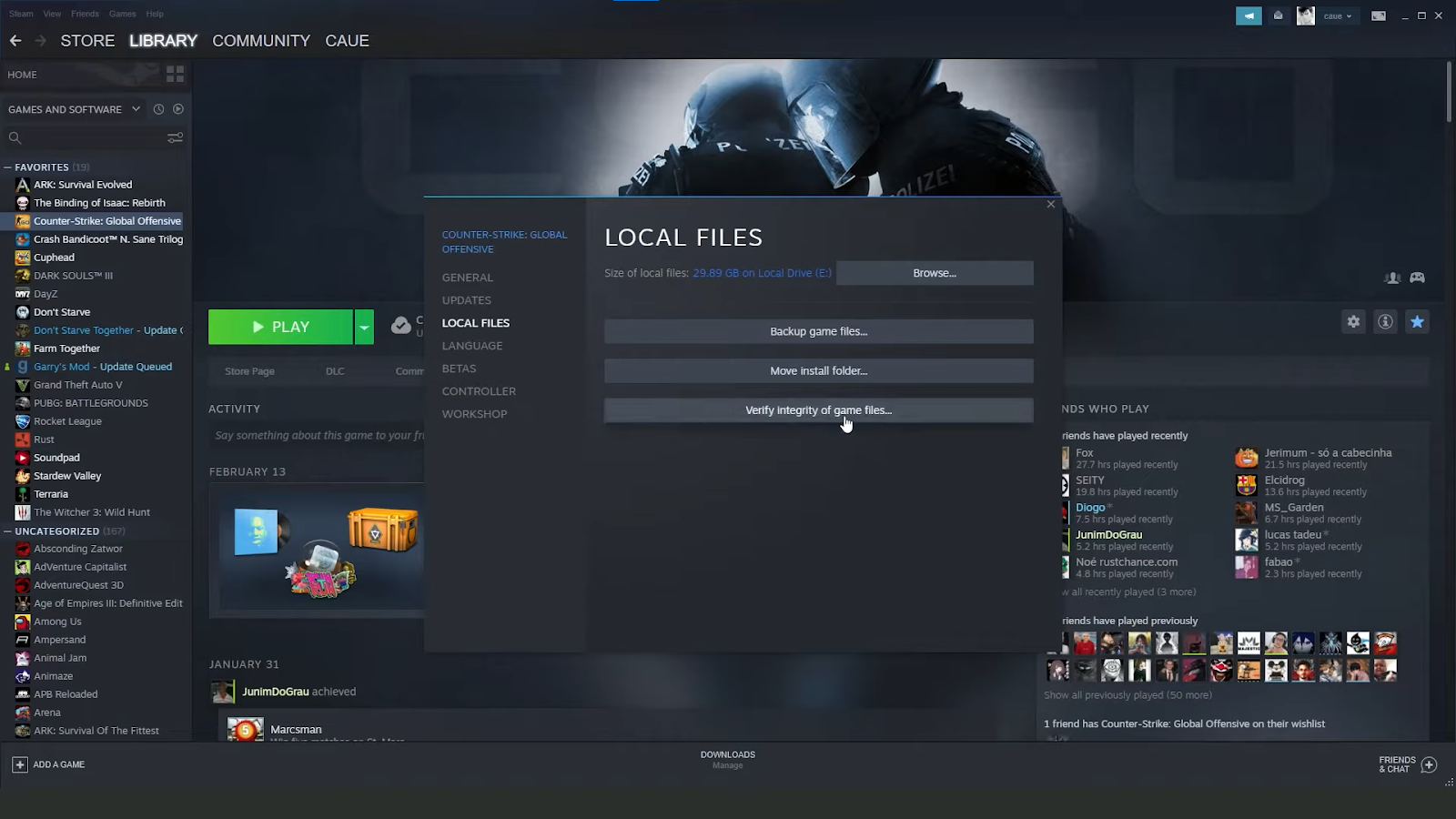
Wenn Sie alle anderen Schritte zur Fehlerbehebung ohne Erfolg ausprobiert haben, liegt möglicherweise ein Problem mit der Installation der Spieldateien von CS2 selbst vor.
Glücklicherweise bietet Steam eine einfache Möglichkeit, nach beschädigten oder fehlenden Spieldateien zu suchen und diese erneut herunterzuladen. Klicken Sie mit der rechten Maustaste auf CS2 in Ihrer Steam-Bibliothek und wählen Sie „Eigenschaften“. Gehen Sie zur Registerkarte „Lokale Dateien“ und klicken Sie auf „Integrität der Spieldateien überprüfen“. Steam scannt alle Spielinhalte und ersetzt alle als ungültig erkannten Dateien. Dadurch werden beschädigte oder fehlerhafte Sounds behoben, die von einer fehlerhaften Installation der Spieldateien herrühren.
Der Überprüfungsvorgang kann je nach Internetgeschwindigkeit einige Zeit in Anspruch nehmen. Sobald er vollständig abgeschlossen ist, starten Sie CS2 erneut, um zu prüfen, ob der Ton wiederhergestellt ist.
Lesen Sie auch: CS 2-Ränge erklärt – Wie unterscheiden sie sich von CS:GO?
Abschluss
Das war’s – mit diesen Methoden sollten Sie die meisten Soundprobleme in Counter-Strike 2 beheben können. Damit der Sound wieder richtig funktioniert, ist ein wenig Fehlersuche erforderlich, aber die Mühe lohnt sich.
Fertig gelesen? Schauen Sie sich unsere Services an ! Wir bieten eine große Auswahl an CS 2 Boosting und Coaching . Mit unseren Premium-Boosting-Services können Sie schneller im Rang aufsteigen und neue Möglichkeiten in CS 2 freischalten. Unsere erfahrenen Spieler helfen Ihnen dabei, Ihre Fähigkeiten und Ihr Spielgefühl zu verbessern. Erreichen Sie noch heute Ihren gewünschten Rang mit Hilfe unserer CS 2-Booster!
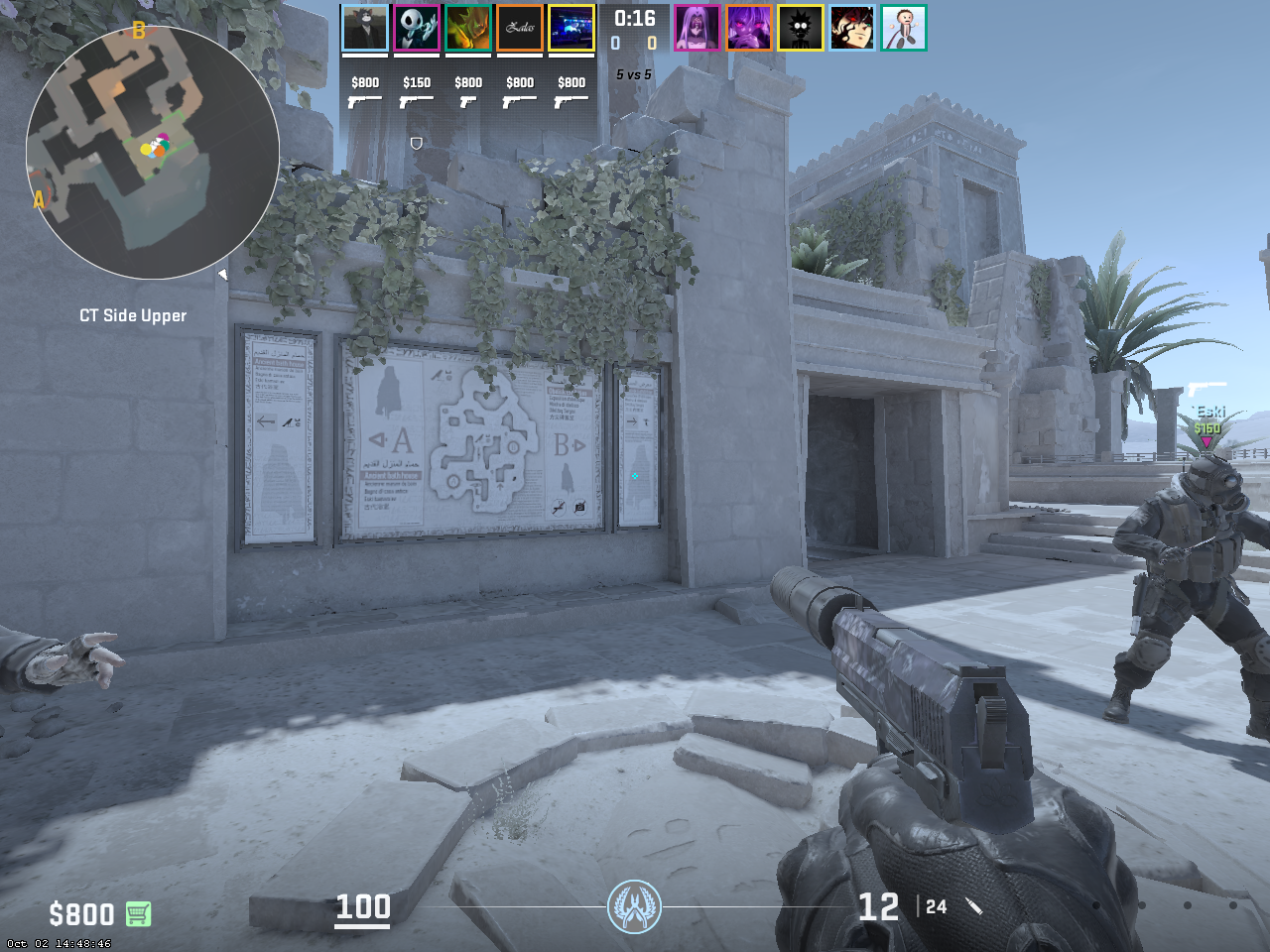
 Counter-Strike 2
Counter-Strike 2