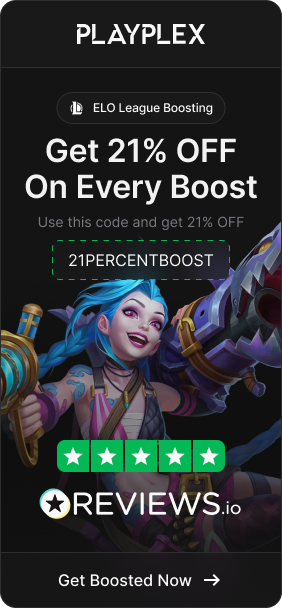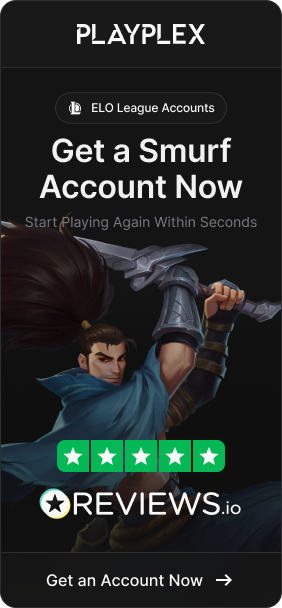Unable to connect to server errors in League of Legends can be incredibly frustrating, preventing you from logging in and playing the game. But don’t worry, there are a few potential fixes you can try to get back in the game.
In this article, we will discuss some of the common causes of the unable to connect to server error in League of Legends and how to fix them!
Also Read: Is Faker Single or Taken? (2023)
Causes of Unable To Connect To Server in League of Legends
There are a few common reasons behind the “unable to connect to server” errors in League of Legends:
-
An unstable internet connection – Flaky or slow internet can prevent you from logging into the LoL servers. Wireless connections are especially prone to drops and latency spikes.
-
Issues with your Windows Firewall – If your firewall is blocking access to League of Legends or not configured properly, it could block the connection.
-
League of Legends servers being down – Server outages on Riot Games’ end can prevent logins for all players globally.
-
Outdated network drivers – Old and incompatible network drivers for your ethernet or Wi-Fi adapter can cause connection problems specific to League.

How to Fix Unable To Connect To Server in LoL?
Now that you know the causes of the issue, it is time that we help you fix them! Follow the steps below to tackle this annoying error.
1. Fix Your Internet
To troubleshoot your network, first try resetting your router and modem to refresh the connection. Also switch to a wired Ethernet connection if possible, as it’s typically much faster and more reliable than WiFi for online gaming.
Replacing old cables and Ethernet/WiFi adapters can sometimes resolve elusive connectivity problems. Following this network troubleshooting guidance should get you reconnected to League of Legends.
Also Read: The Meaning of L9 in League of Legends
2. Allow League of Legends in Firewall
Navigating to your Windows Firewall settings can help resolve connection issues caused by misconfigurations.
Specifically, look for the options to allow apps and programs through the firewall. You’ll want to make sure League of Legends, the Riot Client, and the League of Legends TM Client are all explicitly allowed and have firewall exceptions.
-
Open your Windows Firewall settings, either through the Start menu or Control Panel. Navigate to the page for allowing apps and features through the firewall.
-
On this page, look for the options to add or allow another application. Select this setting.
-
Add exceptions for the following three applications:
-
League of Legends
-
League of Legends (TM) Client
-
Riot Client
-
-
Be sure to check the boxes to allow connections for both public and private networks for each application added.
-
Confirm each exception and apply the changes. League of Legends and its related applications should now be allowed through Windows Firewall.
-
Try connecting to the League of Legends servers again. The exceptions should resolve any previous firewall blocking issues.
Adding these three applications should open the necessary network ports used by the game and prevent the firewall from blocking connections to League of Legends servers.
3. Check If Riot Games Servers Are Down
To check the current server status, you can visit sites like Downdetector that track user-reported issues. If you see a spike in reported problems accessing League of Legends servers, that likely indicates widespread outages. The best option is to wait patiently until Riot resolves the problem on their end and servers come back online.
Also Read: League of Legends Level Borders: Everything to Know
4. Update Your Network Drivers
One troubleshooting step is to update your network adapter drivers. First, identify the models of your Ethernet and/or Wi-Fi adapters in Device Manager. Then, visit the manufacturer websites for each adapter and search for the latest official driver versions available to download.
Be sure to only get drivers directly from the original sources. Once downloaded, you can update the drivers in Device Manager by right-clicking the adapters, selecting Update Driver, and pointing to the downloaded driver package. Fully restart your computer after installing for the changes to apply.
Conclusion
Unable to connect errors in League of Legends can certainly be frustrating, but hopefully this article has provided some potential fixes to get you back in the game.
If the issues do persist even after trying all of these fixes, don’t hesitate to reach out to Riot Games’ helpful support team. They may be able to identify and resolve less common factors preventing you from connecting.
Finished reading? Check out our services! We offer a wide selection of high-quality League of Legends accounts. With our premium Smurf accounts, you can jump into the game with an advantage, skipping the grind and unlocking new opportunities.
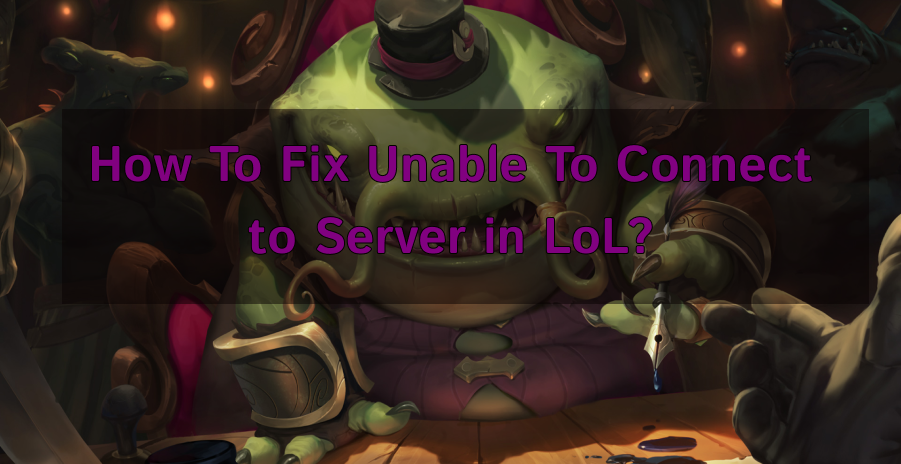
 League of Legends
League of Legends