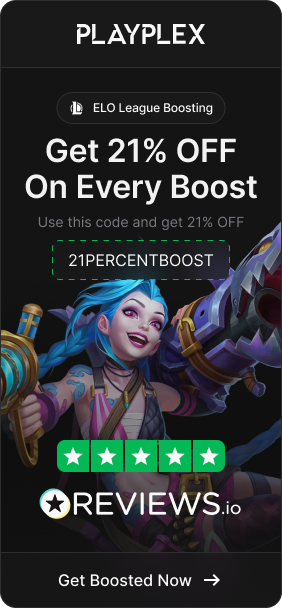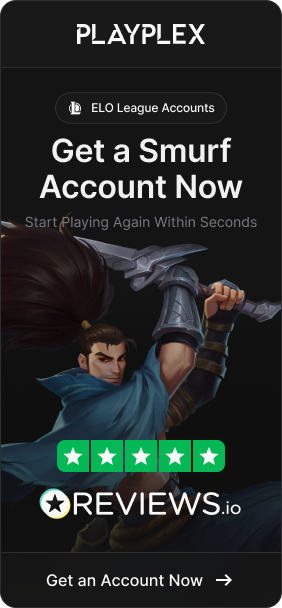First, what is FPS? FPS stands for frames per second. It refers to how many still image frames your computer renders every second while playing a game. The higher your FPS, the smoother and more responsive your gameplay will feel. Many gamers aim for 60 FPS or higher for a smooth experience.
But why display FPS in LoL? Monitoring your FPS lets you identify performance drops. When your FPS suddenly tanks during intense team fights, it could cause annoying lag and choppiness. By keeping an eye on FPS, you can tweak graphics settings to improve performance before it becomes an issue.
Also Read: LoL Smolder Abilities, Release Date, and more!
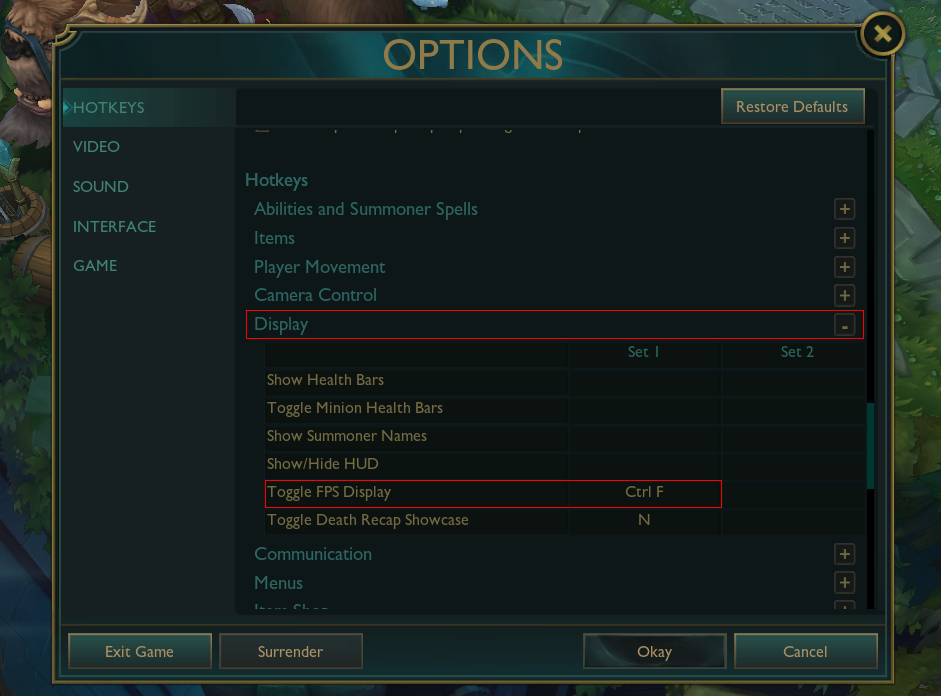
How to Show FPS and Ping in LoL
To display your frames per second (FPS) and ping while playing League of Legends, simply press Ctrl + F in-game to toggle the FPS and ping counter on. This will make them appear in the upper right corner of your screen.
If you want to change the hotkey binding for toggling the FPS/ping display, just simply follow these steps:
-
Open the League of Legends, head to practice tool, and go to the Settings menu
-
Scroll down to the “Hotkeys” section
-
Under “Hotkeys” click on the “Display” tab
-
Find the “Toggle FPS Display” binding and click on it
-
Press the new key you want to bind the FPS display toggle to (e.g. F10)
-
Click save to keep the new hotkey for toggling the FPS display
Now in-game you can press your newly bound hotkey (F10 for example) to turn the FPS counter on and off.
Also Read: LoL Patch Notes v14.1: Buffs, New Items, Gameplay Changes, and More!

How to get more FPS in LoL
There are several tweaks you can make to boost your frames per second (FPS) in League of Legends. Lowering your in-game resolution puts less strain on your graphics card, so setting it to something like 1280×720 can provide a noticeable FPS increase. Turning off vertical sync in the Video Settings by disabling “V-Sync” is another option since it can limit FPS. Reducing quality options like shadows, character model details, and visual effects will also free up resources for higher FPS.
Closing any background programs and apps you aren’t actively using will devote more of your computer’s processing power solely to League of Legends. Updating your graphics drivers and Windows to the latest versions can eliminate software bottlenecks hurting FPS. Overclocking your GPU, if possible based on your card, can provide higher frame rates at high settings.
Finally, upgrading to a newer, faster GPU like an NVIDIA RTX 40 series or Radeon RX 6000 graphics card is the ultimate solution if your FPS is consistently low. Optimizing these software and hardware elements can help increase FPS for a much smoother League of Legends experience. Monitor your FPS counter before and after making changes to see which boosts performance.
Also Read: LoL Season 14: All You Need to Know
Conclusion
Optimizing League of Legends for high FPS takes some tweaking, but it’s worth it. By lowering resolutions, adjusting settings, closing apps, and upgrading hardware, you can unlock a competitive edge. Monitor your FPS counter using the toggle binding to track improvements. With smooth high frames per second, you’ll have an immersive and reactive League of Legends experience.
Finished reading? Check out our LoL Boosting service. We also offer a wide selection of high-quality League of Legends accounts. With our premium Smurf accounts, you can jump into the game with an advantage, skipping the grind and unlocking new opportunities.
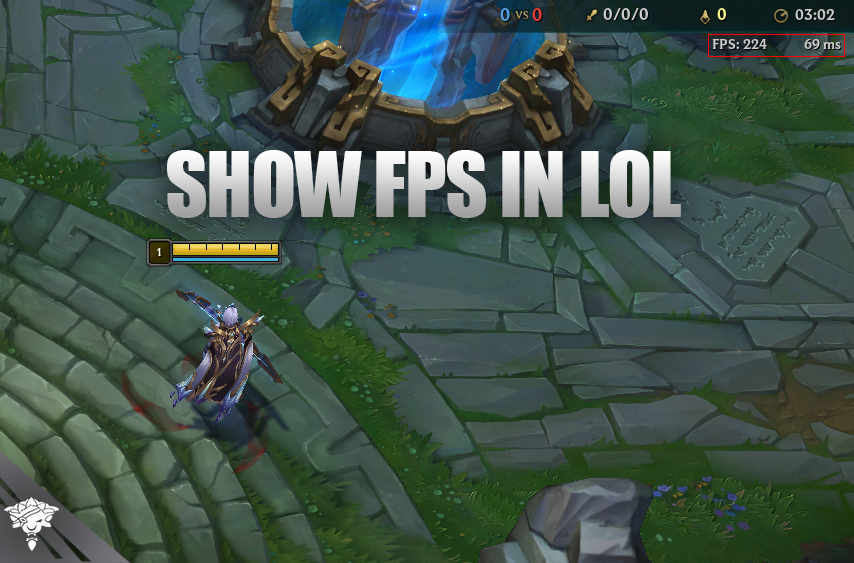
 League of Legends
League of Legends