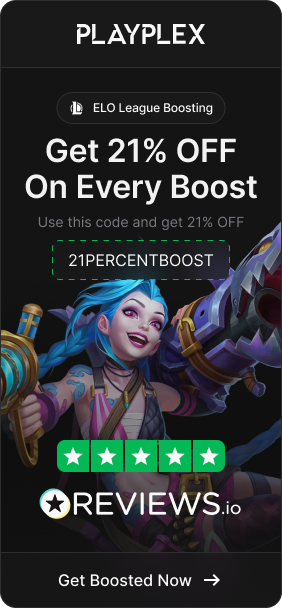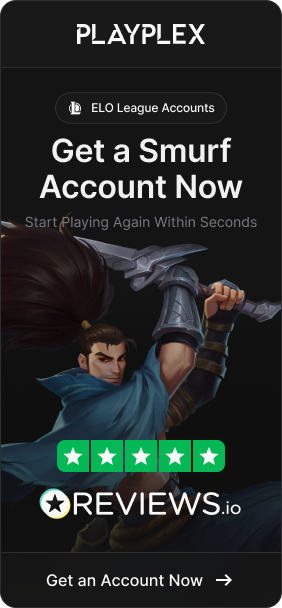Gaming on a computer can be a fun and engaging pastime, but there’s nothing worse than lag and low frame rates ruining the experience. If you play CS2 and want smoother gameplay and higher FPS, there are some tweaks and tricks you can use to boost performance.
In this article, you’ll learn about the top 5 ways to increase your FPS in CS2 so you can frag with the best of them. From upgrading hardware to adjusting in-game settings, we’ve got you covered with actionable tips to take your CS2 gaming to the next level. Say goodbye to stuttering and hello to silky smooth headshots!
Also Read: How To Cap FPS in League of Legends?
How To Increase Your FPS in CS2?
To be competitive, you need the game running at high frame rates. Low FPS can lead to choppy performance, lag, and missed shots. The good news is there are several ways you can boost FPS in CS2 to enjoy silky smooth gameplay:
1. Upgrade Your PC
The most direct way to boost FPS in CS2 is to upgrade your gaming hardware. A more powerful CPU and higher-end GPU will allow you to churn through more frames per second. Consider upgrading to a modern 8-core processor, 16GB of RAM, and at least an Nvidia 3070 or AMD RX 6800 graphics card. These higher-tier components will give your system the power needed to run CS2 at max frame rates.

For ideal performance at 1440p or 4K, aim for an even more powerful GPU like the RTX 3080/3090 or RX 6950 XT. The latest generation of GPUs from Nvidia and AMD will provide the processing muscle to pump out frames well over 100FPS. Pair this with a fast CPU like the i7-12700K or Ryzen 7 5800X3D. The more powerful your hardware, the higher your CS2 frame rates will climb. Upgrading piece by piece can still provide noticeable improvements.
2. Optimize Your Settings
Tweaking your in-game graphics settings is an easy way to gain some extra FPS. Lowering certain demanding options can lessen the load on your hardware and boost frame rates. For mid-range PCs, try these optimized CS2 settings:
-
MSAA: 2x
-
Model/Texture Detail: Medium
-
Shader Detail: Low
-
Particle Detail: Medium
-
Ambient Occlusion: Disabled
-
High Dynamic Range: Performance
-
FSR: Quality
Settings like MSAA, textures, and shadows are very taxing, so lowering them can provide tangible improvements in FPS. Disabling extras like AO and HDR effects also helps. Leaving FidelityFX Super Resolution on Quality provides a nice balance between image quality and performance.
Experiment to see what works best for your system. The goal is reducing visual clutter and capping resource-intensive settings without compromising too much on graphics. Tweak these settings to divert resources toward pumping out more frames.
Also Read: Comparsion: M4A4 vs. M4A1-S – Which Is A Better Rifle?
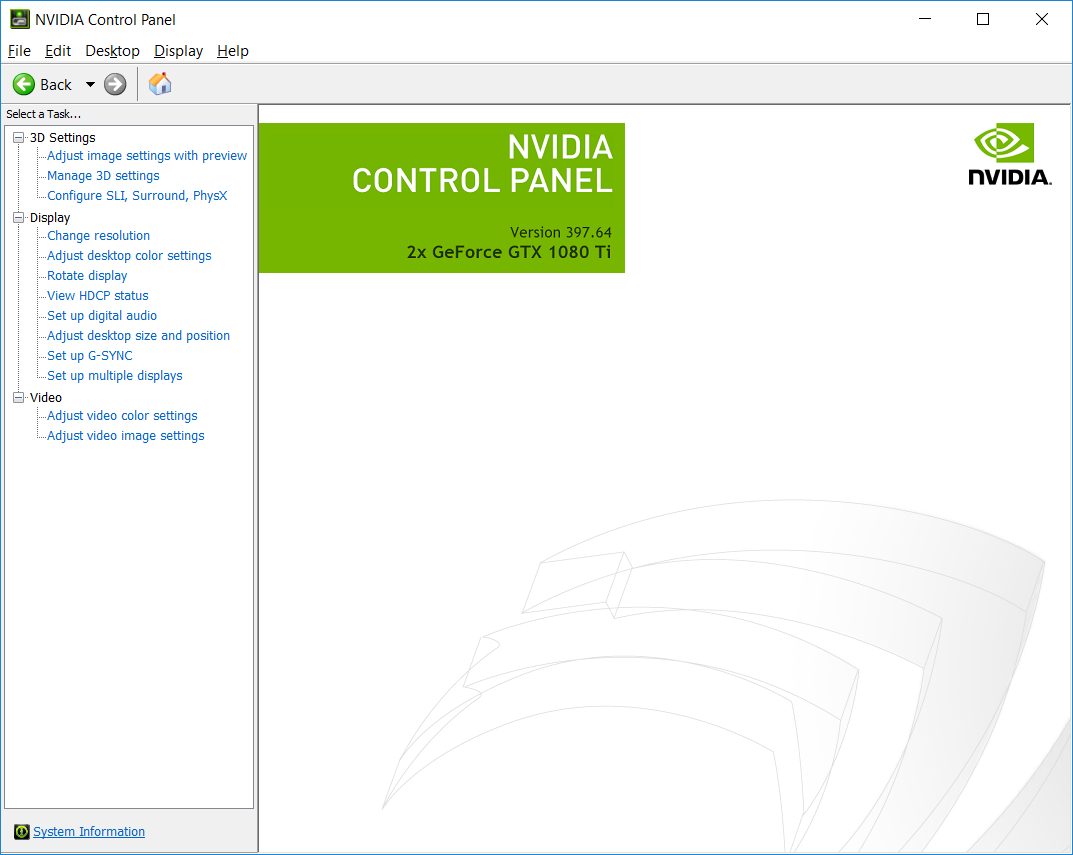
3. Optimize NVIDIA Control Panel Settings
The NVIDIA Control Panel allows you to tweak graphics settings at the driver level for your GPU. Optimizing these options can potentially boost FPS in games like CS2. Some key settings to adjust include:
-
Low Latency Mode: On
-
Threaded Optimization: Auto
-
Vertical Sync: Off
-
Triple Buffering: Off
-
Image Scaling: Use global setting
-
Anisotropic Filtering: Application-controlled
-
Antialiasing – Mode: Application-controlled
-
Texture Filtering – Quality: High Performance
-
Texture Filtering – Trilinear Optimization: On
-
Max Frame Rate: Off
-
Multi-Frame Sampled AA (MFAA): Off
-
Antialiasing – FXAA: Off
-
Antialiasing – Gamma Correction: Off
-
Antialiasing – Transparency: Off
-
Background Application Max Frame Rate: Off
-
CUDA – GPUs: Use Global Setting (All)
Adjusting these driver-level settings can provide tangible improvements in CS2’s FPS. Disabling unused antialiasing options and tweaking texture filtering reduces overhead on your GPU, freeing up resources for higher frame rates.
Combined with intelligent in-game graphics adjustments, optimizing the NVIDIA Control Panel gives you another tool to maximize performance in CS2.
4. Run CS2 in High Priority
You can eke out some extra performance by setting CS2 to run at a high priority through your operating system. This dedicates more of your CPU and RAM resources to the game rather than background tasks and other open programs.
Here’s how to set priority for CS2 on Windows:
-
Open Task Manager (Ctrl + Shift + Esc)
-
Go to the Details tab
-
Right-click the game app
-
Set priority to High or Above Normal
This prevents CS2 from being starved of resources. Keep in mind the game may become less stable at Higher priority. Test High first, then try Above Normal if needed.
Setting priority for the game process gives CS2 a boost in compute power for higher FPS. Just remember to revert the priority after you’re done gaming to avoid instability.
5. Overclock Your GPU
Overclocking your graphics card can provide a nice bump in frame rates. Pushing your GPU’s core clock and memory speeds higher increases its performance potential. However, overclocking also generates more heat and power draw.
Use software like MSI Afterburner to safely overclock your Nvidia or AMD GPU. Increase the core clock and memory clock in small increments, testing stability along the way. Aim for a 5-10% overclock, anymore risks crashes.
Also max out the power limit and fan speeds. Better cooling allows you to maintain higher stable clock speeds. Benchmark CS2 and monitor temperatures. Dial back your overclock if you see artifacts or overheating.
With an optimal overclock dialed in, you can enjoy the benefits of higher FPS without stability issues. Just be cautious and incrementally test your particular card’s limits.
Also Read: How To Bunny Hop in Counter-Strike 2?
Conclusion
That was it for the best ways to increase your FPS in Counter Strike 2. We hope that you learned some helpful tips through this article to get your game running smoother. Optimizing your in-game settings, upgrading your hardware, tweaking your GPU driver, overclocking your graphics card, and prioritizing CS2 are all effective methods to boost frame rates.
Combine several of these tweaks and you can take your CS2 gameplay to the next level. Sharper image quality, quicker response times, and no more choppy performance – that’s what awaits with these FPS boosting techniques. Now get out there, make some adjustments, and frag more effectively against your opponents. Equipped with higher FPS, you’ll gain an edge in CS2’s competitive modes.
Finished reading? Check out our services! We offer a wide selection of CS 2 Boosting and Coaching. With our premium boosting services, you can rank up faster and unlock new opportunities in CS 2. Our seasoned players will help you improve your skills and game sense. Reach your desired rank today with the help of our CS 2 boosters!
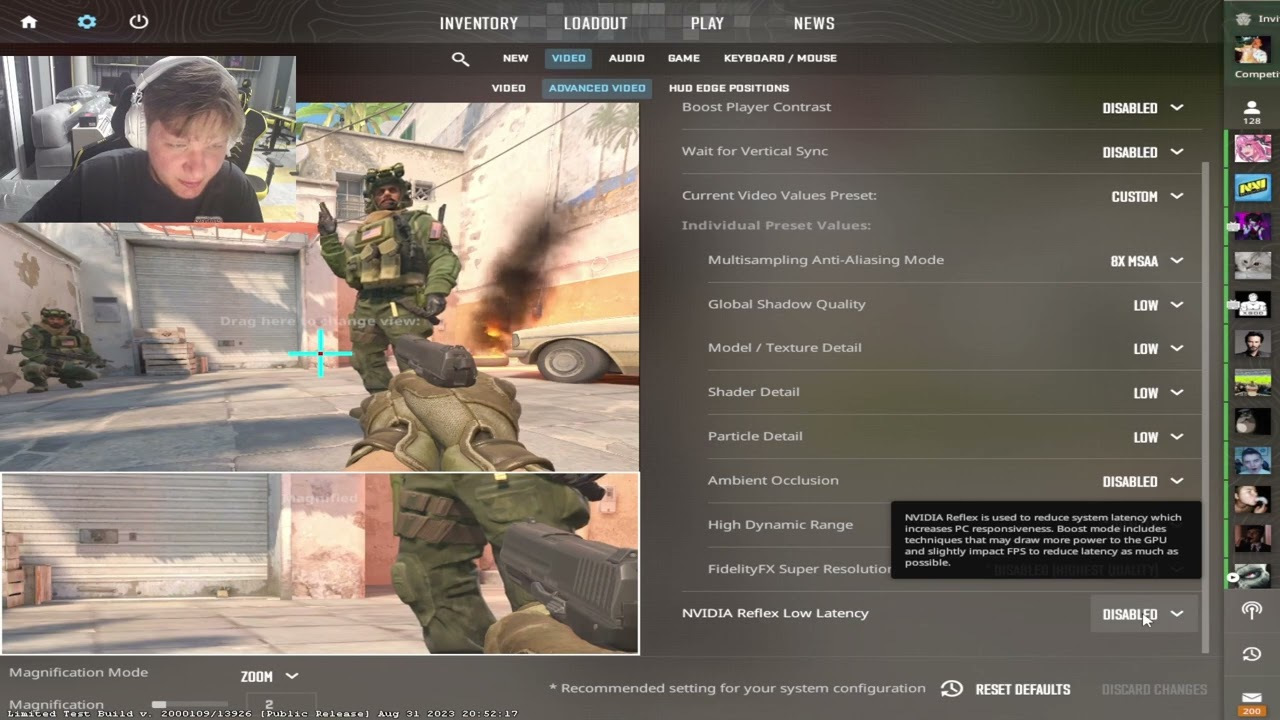
 Counter-Strike 2
Counter-Strike 2